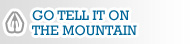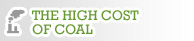Having trouble reading emails we send?
We work hard to make sure that you can read our email updates, but sometimes things don’t work out as we intended. If you are having trouble seeing the content of our emails, your email reading software is likely not set to display images.
Dont worry! Just select your mail service/software from the list below and follow the corresponding instructions. If you are still having trouble, please email the webmaster with a detailed explanation of your problem. Happy reading!
– – iLoveMountains.org
Refer to your email client below:
Outlook 2003
- To display images for individual emails: Right-click on one of the missing images and select Download Pictures.
- To disable image blocking:
- On the Tools menu, click Options.
- Click Security.
- Under Download Pictures, click Change Automatic Download Settings.
- Uncheck Don’t download pictures or other content automatically in HTML email.
Outlook 2007
- Click Tools.
- Select Trust Center.
- Select Automatic Download.
- Uncheck the Don’t download pictures automatically in HTML e-mail messages or RSS items checkbox.
- Click OK.
Note: Another way to ensure that images download is to ensure that the sender is on your safe sender list. To add a contact to your safe sender list, take the following steps:
- Click on Tools > Options
- On the Preferences tab click on the Junk E-mail button
- Click on the tab for Safe Senders
- Within this tab, click Add to add the email to the list
- Click on OK to exit this window
- Click OK to close out of the Options menu
Hotmail/Windows Live
To display images for individual emails:
Click Show content at the top of the email. This note will appear at the top of the email: Attachments, pictures, and links in this message have been blocked for your safety. Show content.
Yahoo
To display images for individual emails: Click Show HTML Graphics at the bottom of the email. This note will appear at the bottom of the email: The HTML graphics in this message have been blocked.
AOL Webmail
- To display images for individual emails: Click For this message at the top of the email. This note will appear at the top of the email: Show images: for this message | always for this sender.
- To display images for individual senders: Click For this sender at the top of the email. This note will appear at the top of the email: Show images: for this message | always for this sender.
Gmail
- To display images for individual emails: Click Display images below at the top of the email.This note will appear at the top of the email: Images are not displayed. Display images below – Always display images from <email address>.
- To display images for individual senders: Click Always display images from <email address> at the top of the email. This note will appear at the top of the email: Images are not displayed. Display images below – Always display images from <email address>.
Entourage
- To display images for individual emails: Click Download images.
- To display images from contacts that are in your address book: Click Entourage > Preferences > Security > Automatically download.
Thunderbird
By default, Thunderbird blocks remote images in email messages to help protect your privacy. When you receive a message with remote images, Thunderbird will display an alert stating that remote images have been blocked.
If you want to view the remote images, click the Show Images or Load Images button that appears to the right of the alert message.
In Thunderbird 1.5, if you wish to change this setting or if you wish to allow images from all senders, click Tools > Options > Privacy > General and make the desired changes.
Starting in Thunderbird version 2.0 these global options are no longer available. Thunderbird 2.0 blocks all remote images by default. To enable display of remote images, click “Click here to always load remote images from …” in the e-mail message.
MAC Mail
To display images automatically within your inbox:
- Click on Preferences.
- Click on the Viewing button.
- Make sure a check mark is next to “Display remote images in e-mail”
- Click Save.
Many thanks to Constant Contact for compiling this list of instructions.